I was really happy on how Andy responds with the game. The only thing is, it looks like my computer cannot handle as to how I multi-task things while playing. Thus, Andy suffers from it. Got to restart the software and start again. In addition, it limits as to how I use the computer (since I got to lessen my multi-task habit). Since the game can live on its own (not really), I can just let the game go on auto-mode and do other miscellaneous things. And I really enjoy to maximize this feature. So here I go again on search for an android emulator that can meet my needs. Hence, I've met Genymotion. :D And I've been using Genymotion since then. :3
Yeah, sorry for the long narration there. Here's the tutorial.
- Check if your computer can meet Genymotion's minimum requirements by clicking here.
- If your computer can handle Genymotion, register for a Genymotion Account (if you already got an account, skip to Step 4) by clicking here and fill-in the necessary details.
- Check your e-mail and verify your account.
- Go to Genymotion's download page by clicking here.
- Download and open the installer.
- Click "Yes" in the UAC prompt
- Install Genymotion.
- Open Genymotion and click "Yes" in the message prompt
- Sign in with your Genymotion account
- Find and select "Samsung Galaxy Note 2 - 4.3"
- Select and start your virtual device.
- Click here [mirror link] to download the "ARM Translation" zip file and open the DOWNLOAD FOLDER
- Drag and drop the "Genymotion-ARM-Translation_v1.1" file to your virtual device and click "OK" to the file installation warning.
- Once the installation is finish, close your virtual device and repeat Step 11.
- Click here [mirror link] to download the GAPPS for Android 4.3 and open the DOWNLOAD FOLDER
- Drag and drop the "gapps-jb-20130813-signed" file to your virtual device and click "OK" to the file installation warning.
- Once the installation is finish, close your virtual device and repeat Step 11.
- Open the Google Playstore in your device
- Setup your Google account
- Search and install Flyff Allstars in the Google Playstore
- Enjoy the game! :)
I'm using IDM here so your download window might look different.
Note: I already got the VirtualBox installed before installing Genymotion because I got Andy installed first. Hence, you will get additional install wizard windows if it's your first time installing a VirtualBox. Just follow the installer wizard and install the VirtualBox. If you already got an updated one, you can skip the VirtualBox installation.
Note: If you want to use a different virtual device, you will need a different set of GAPPS (which you will need later).
Additional notes:
- When I installed Genymotion, I already enabled the Virtualization setting on my BIOS (kindly refer to Step 7 of the Andy Tutorial). If you encountered any problem running your virtual device, kindly enable this setting first.
- I disabled my Virtualization and tried to run Genymotion, I got this error warning:
















































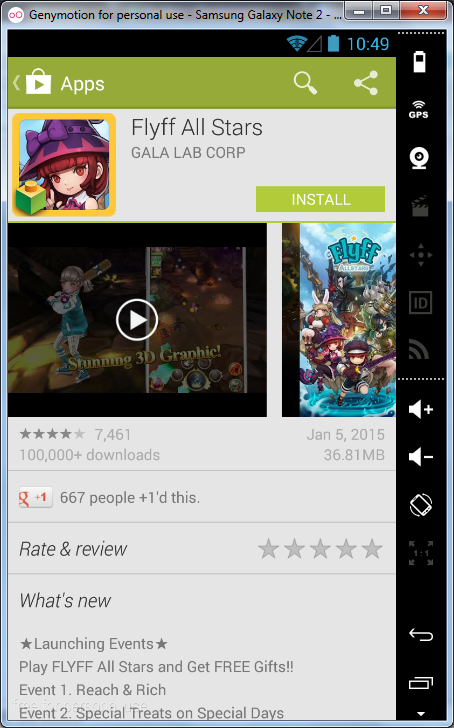








No comments:
Post a Comment