I've been using Andy since January 24, 2015. I decided to test it out first before posting this tutorial. If it didn't work out between me and Andy, then most probably I wouldn't go into trouble of posting this. :3
In any case, I find Andy more stable (for me) than Bluestacks. Haven't encountered any game crash yet (besides to some loading time that I experienced occasionally). One of the things I like most about it is that I can finally play in Time Zones without crashing!!! :D Finally all those tickets got its worth for me now! :3
Okay, okay. Enough blabbering. Here's the tutorial.
- Check if your machine can meet Andy's minimum requirement by reading the FAQs which you can also download by clicking here.
- If your computer can run Andy, go to http://www.andyroid.net/ and click the download link.
- Download and open the installer.
- Click "Yes" in the UAC prompt.
- Install Andy by following the installation wizard.
- Reboot your computer.
- Enable "Virtualization" in your BIOS setting. For more information on how to enable virtualization in your BIOS, you can check BIOS Doc - Andy Support. This is a prerequisite. If you skip this process, you might not be able to run Andy properly or simply just get this error:
- Run Andy
- Allow Andy to access your network connection
- Wait for Andy to load and finish the initial setup
- Setup your Google account
- Search Flyff Allstars in the Google Playstore
- Install Flyff Allstars
- Enjoy the game! :)
To unlock Andy, just drag the lock icon in any direction. Just like how you unlock any Android device.
Please do take note, user experience may vary depending on your computer's capability and internet connection. You can try both Bluestacks and Andy, then decide which one is more suitable for you.
External links:
External links:


































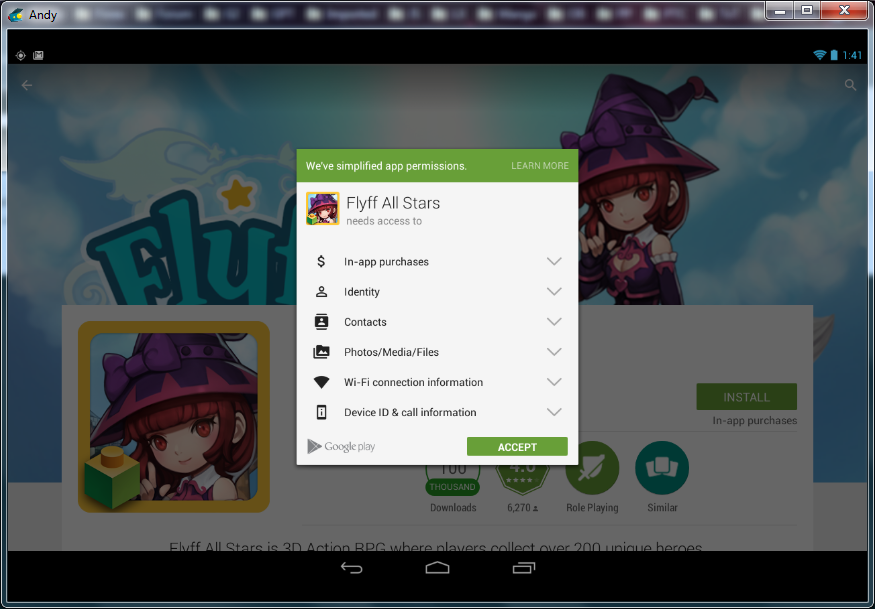








No comments:
Post a Comment